Shottr review
Screenshotting. Where would be with it? Whether it’s a cropped meme from IG in the group chat or analytics of social performance in Q1, screenshotting is the tool. As a social and video agency, we certainly hit cmd + shift + 5 on a consistent basis, and while we have no issues with the internal screenshot functions of iOs, there is certainly room for further features. Shottr is an all-new screenshot app for Mac, its purpose is to evolve image grabs into an action-based user experience, with more creative freedom when making and sharing your final screenshots.
As mentioned, Shottr is a “small, fast, human-sized screenshot app built for those who care about pixels. It was crafted with Swift, optimized for M1, and is completely free at the moment.” Shottr is very easy to signup for, use a Google or Apple account, once signed up just download the app. It slots into your desktop seamlessly and can be accessed from the top right corner of your screen. Make sure the appropriate permissions are allowed, these may need manually allowing, so make sure this is done so you can get the most out of Shottr.
Shottr has a plethora of impressive features, including Scrolling screenshots - take a long web page screenshot or conversation capture. Pixelate or remove objects - hiding parts of your screen behind a pixelated curtain or the complete removal of sensitive information. Markup screenshots - Add text annotations to your screenshots, draw lines, arrows and simple shapes. Screen ruler - Press ‘up’ or ‘down’ and move your mouse to measure the vertical size or horizontal size. Click to imprint the measurement on the screenshot. Desktop decluttering - select a dedicated folder to save screenshots. Great for receipt purchases and random images. Zoom in on your pixels - Shottr can be used as a magnifying glass, screenshot and zoom in for a greater view when needed. Text Recognition - press hotkey and select an area, Shottr will parse the text and add it to its clipboard! Colour picker - take a screenshot, zoom in, move your mouse over the pixel and press the ‘Tab’ key to colour copy under the cursor! It really is a step up from the standard screenshotting!
We were really impressed with Shottr, although we did feel it may be slightly over-egging the pudding… These features are great, and they do work, (especially the Pixelate or remove objects option) but it isn’t massively user-friendly. These additional features are certainly good, but how essential remains to be seen. However, Shottr is free and unlimited to use, so we’re not complaining really. It’s a nifty tool and definitely one worth trying out for those with a lot of clients and a lot of images to snap!
Shottr, nice work! Maybe we just weren’t ready for you. 👍🏼👍🏼👍🏼/5!